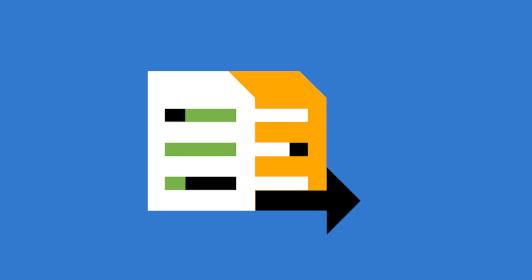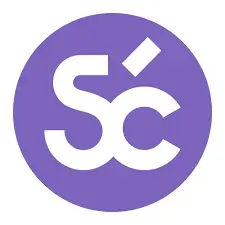We all know that quantity should never come at the expense of quality. At the same time, we also know that we live in the real world. And in the real world you have deadlines. And with deadlines productivity becomes not a nice-to-have but a prerequisite for getting the job done.
Luckily, Smartcat has a few things to offer to let you translate faster.
Editor: View on the left, translate on the right, forget formatting
When you upload any document to Smartcat, it is converted to a tabular form, where the whole text is split into sentences (aka segments). You see the original on the left and type in the translation on the right:
You translate and confirm every segment in this way, then you click Download and, voila, you have the document in the same format as it was, but with all the text translated.
This gives you a major boost in productivity, because you don’t have to:
Move your eyes from one document element to another,
Waste time deleting original text when you replace it with the translation, or
Mess with formatting — which can be especially exhausting with presentations, spreadsheets, etc.
By the way, there are several layouts available, including a distraction-free zen mode, so you can choose the one that fits you best.
Translation memories: Reuse past translations
Translation memories are the cornerstone of computer-aided translation. They let you reuse your past translations and are especially useful in fields where text chunks repeat from project to project — legal, technical, financial, and the like. Thus, you save time that you would have otherwise spent typing in the same translation again and again.
If you don’t have any previous translations to reuse, no problem — Smartcat will automatically create a new translation memory for you when you create a project.
If it’s not your first Smartcat project, you can TMs from previous ones during project creation:
You can also reuse existing translations from outside Smartcat if you have them in TMX format:
... or even as an Excel table:
Now when you are in the editor and come across piece of text similar to something you have already translated, it will appear in the CAT pane, while the CAT Info pane will show the difference:
Click on the TM suggestion, and it will be inserted in the target segment, for you to edit. If the match is identical, it will be inserted automatically, even before you click on the suggestion.
Glossaries: Don’t waste time remembering a term
Glossaries are similar to translation memories, but in this case you reuse not whole segments, but individual terms (which can consist of one or more words).
To use a glossary, create or choose it during project creation:
Now, when you are in the editor and run across a term that is already in the glossary, it will be automatically highlighted, and its stored translation suggested in the CAT pane:
Smartcat’s glossary engine detects changed forms of words (declensions, conjugations, etc.) as well.
To add a term to glossary, just select it in the source text, press Ctrl+E, and enter the term’s translation in the dialog that appears:
Glossaries make you translate faster, because you’ll no longer have to memorize the translations of frequently used terms, or go searching for them across various media.
Machine translation: Don’t waste time on simple phrases
When used correctly, machine translation can become an indispensable partner in your “augmented” translation workflow, saving your time needed to type in translations of the simplest phrases. For example, there’s very little chance that modern MT engines will get wrong the translation of a phrase like “Fill in the following fields”.
Smartcat has plenty of options for embedding machine translation in your work. For details and some important warnings, read our Machine Translation Best Practices.
Lifehacks
Here are some tips and tricks to help you get the most of the topics discussed:
Search across past translations
Even if there is no TM match for a segment, but you notice a term that you translated before, you can select it in the original text and press Ctrl+K. This will bring up the Concordance search pane, where you will be able to see how you translate this term in the past. (Tip: use glossaries for more rigorous terminology management.)
Keep different translation memories for different subjects
If you translate in different fields — e.g., legal and technical — you can keep several respective translation memories. Then, whenever a new project comes, you can choose which translation memories to use depending on the subject area (or create a new one if that’s your first Smartcat project in that area):
Use several translation memories in one project
In Smartcat, you can use any number of translation memories in a single project. For example, if you are translating a contract about a product that you have previously translated user manual for, it makes sense to connect both “Legal” and “Technical” translation memories.
However, only one of the translation memories can be used for writing. This means that all of your translations within that project will be written to that memory only. Use your best judgment when choosing which translation memory you would like to be appended. (In the above example, this will probably be “Legal”, as contractual phrases will be more frequent in that project.)
Group translation memories and glossaries by project groups and clients
Clients and project groups are a way to categorize translation memories and glossaries have them automatically connected wherever you create a project in respective categories. See Organizing your resources in Smartcat for more details.
Use pretranslation
When you see that a document contains a lot of phrases from past translations, or if you translate a new version of a document you have already translated before, you can save even more time by having existing translations inserted before you start working on a document.
This is called pretranslation and can be configured at the last stage of project creation:
There are many ways to use pre-translation, but as a rule of thumb you can:
Have translations with 100%+ matches inserted and confirmed automatically.
Have translations with 75–99% matches inserted automatically, but not confirmed.
For more information about pretranslation, please read this article.