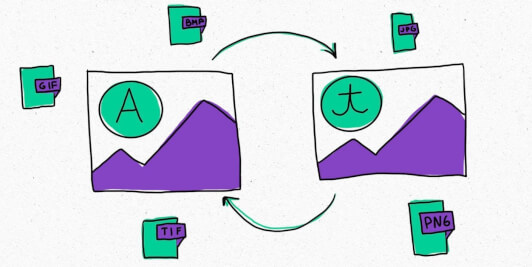Do you have an image you want to translate? There are plenty of tools available to do this, but it all boils down to your needs. Are you just casually browsing the internet and stumbled upon an image in a foreign language you want to understand? Do you need to translate an image for marketing purposes, or are you a designer working on a project that requires translated visuals?
Anyway, we’ve prepared a quick guide on how to translate an image, no matter what your situation is.
Position | Purpose | Device | Services to try out |
Individual | Understand the text in the image | Desktop | |
Mobile | |||
Marketer | High-quality translations embedded images with formatting intact | Desktop | Google Drive+Google Translate+Photopea |
Designer | Create multilingual designs |
Need to understand the text? Try out the apps
Say you’re browsing the web or looking at a foreign document and you come across an image you want to understand. This could be anything from a street sign in another language to a product label or chart.
That’s not the situation when you need complex translation software, is it? So, we’d go with a web or a lightweight mobile app that offers machine translation in this case.
Pros:
No or minimum installation efforts
Easy-peasy interface
Instant translation results
Cons:
Limited functionality: no editing options
Just one translation engine under the hood in most cases
Broken formatting: the text is not embedded in the image
If that’s enough for you, grab these four solutions from the top of Google. All absolutely free.
For desktop:
translateimages.site - an app that is so minimalistic that it doesn’t even have a name different from its URL. But still, it’s based on Microsoft Translator and Google Translate and detects the text quite well and can translate both files and images from the web via links
Translate Image - another super-simple app, that is a bit weaker than the one above since it only translates your text word-by-word.
For mobile*:
Google Translate app is as friendly and simple as everything by Google. Just open the app, point it at the image you want to translate, and it will do its best to recognize the text in the image and provide a translation. And it actually works both with iOS and Android.
Photo Translator is an Android only app, but iPhone owners shouldn’t feel left out as their integrated Photos app does the job really well. Coming back to Photo Translator it supports 100 languages and offers unlimited translation for all users.
*Though the two apps we mentioned first have mobile versions, we believe that our third and fourth picks are better tailored for the purpose as they allow using camera.
Looking for more? Check out if a TMS can help
As a marketer, you may need to translate images as part of your work. For example, if you’re working on a global campaign you need to create marketing materials for an international audience or analyze your competitors’ ones.
Though machine translation still works for you must be looking for something more than you need something more than described above. Let’s try to list your requirements:
Quality: just machine translation isn’t always enough, so ideally you need to be able to edit the translation, invite your colleagues for review, and possibly hire a professional editor or translator.
Functionality: apart from various editing options it would be good to have the functionality for embedding the translated text back into the image without inviting a designer.
Flexibility: as you are looking for something more than a single-use solution you should consider such options like saving translated pieces for further use, creating a virtual space, where you can simultaneously work on translations with your team, and more.
Is it really what you are looking for? Then you should consider a Translation Management System (TMS) at the least.
TMSs are designed to help you complete complex translation and localization tasks. They are usually based on advanced technology featuring machine translation, editing, and various workflow and project management tools.
When it comes to translating images or PDF files, Smartcat's built-in OCR feature makes extracting text really easy. But the key feature is that after the text is translated and edited, you can put it back into the image in a click. Just have a look how it works with a PDF!
And there’s more to it:
Convenient editing. Smartcat offers what we call a “Computer-Aided Translation” (CAT) Editor. It splits your text into sentences and displays it in a bilingual grid, allowing you to review and correct the translation sentence by sentence.
Assigning in-house or external translators to your tasks. You can share translations with your team or external collaborators right in Smartcat, and that’s absolutely free. You can also find a service provider right in Smartcat as it features a huge marketplace of 500,000 language professionals.
Providing for quality and consistency. Features such as glossaries, built-in spell checker and translation quality assurance system will help you ensure that your translations are high-quality and consistent.
Saving on translation costs. Smartcat features translation memories that remember and reuse previously translated text, which means the initial investments will quickly pay off and allow you to build an efficient workflow for translating as many images as you need.
OCR+Machine Translation+Image Editor
It may happen that you’re not ready for a TMS yet. Then we’ve got one more solution for you.
You might go with recognizing the text in the image (OCR) and translating it separately. It’s definitely less convenient, as you need at least three tools instead of one: a tool to extract the text from the image, another tool - to translate it, and one more to put the text back. Moreover, it’s not at all cheaper as it may seem at first glance as it can take hours of your time.
Though if you are still eager to consider a combination of Google Drive, a machine translation tool you like and a simple image editor like Photopea.
Google Drive has a pretty decent OCR feature built in. Just upload your image to Drive, right-click on it, and select Open with > Google Docs. Google will do its best to convert the image to text, and it does a pretty good job most of the time.
As for machine translation tools, try an online one. These work quite well if you just need to translate a few short and simple phrases. The specific tool to use will depend mostly on the languages you’re dealing with:
DeepL is the tool of choice if it supports your languages. It has repeatedly been shown to outperform other machine translation tools, and its in-place translation editing feature is one of a kind. The drawback is that it supports much fewer languages (around 30) than Google Translate.
Google Translate is the go-to choice for many people, and for good reason: It’s free, it supports a huge number of languages, and it’s good enough for most purposes.
Language-specific tools work best if you have an unusual language pair, e.g. Yandex for Russian to Tatar or Baidu for some Asian languages — but you’ll need a bit of research, trial and error to find the best tool for your needs.
And the most difficult part - adding the new text to the image.
Photopea is a powerful but simple image editor supporting both raster and vector graphics. It is designed for all kinds of tasks from resizing images to creating webpages and illustrations.
They have quite a nice tutorial on how to replace the text in the image. Feel free to study it, but remember: it would take seconds and no effort with Smartcat.
Creating multilingual designs? Find you integration
International projects are cool, but they require a lot of synchronization. Each time the layout changes in one language, you have to change all the rest. In most cases you have to manually export the text from your design, translate it using a TMS, machine translation, or other tool, and then import the translated text back into your design.
But why not look at an option where a TMS is integrated with your design tool. It will detect changes in your designs, and deliver new translations automatically.
If you use Figma for your design work, Smartcat has you covered with its Transator for Figma. The plugin connects to your Figma accounts, downloads the texts from the frame, sends them for translation and then pushes them back. It also allows to switch between languages with just a few clicks.
Bottom line
To sum up, here’s what you need to know about translating images:
If you’re just looking to translate an image for personal use, Google Translate or a similar app to do the job.
If you need to translate an image for marketing purposes, your best bet is to use a TMS. If you’re looking for a tool that can handle both OCR and translation, Smartcat is the way to go.
If you need to translate an image as part of a design project, your best bet is to use a TMS integrated with your design tool (e.g., Smartcat’s Figma plugin if you use Figma).
We hope you found the solution that best suits your needs in this article. If you have further questions or other formats to translate, check out our quick guides: